Polar connection to Well One
You can now connect your Polar device with Well One directly via the mobile Well One app or via the web access on www.welloneapp.com for PCs, tablets or other smartphones (e.g. Windows Phone, Blackberry, etc.). Please find a step-by-step guide on how to connect your Polar device via your mobile app (A) or via the web access (B).
A) Connect Polar via the mobile Well One app
(1) Basic setup
You will need the latest version of the Well One application for iOS or Android on your smartphone. Also, you need to have an internet connection, as you will need the browser on your smartphone.
(2) Log in to the Well One app
The first step (assuming you have already installed the app) will be to log in to the Well One application with your email and password. Then click on Log In.
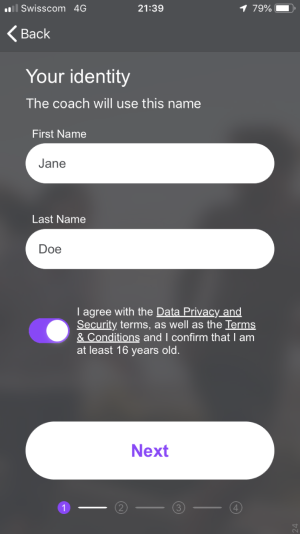
(3) Access connections page Tracking Devices/Apps
On the main navigation of the app, please click on Track and then on Tracking Devices/Apps.
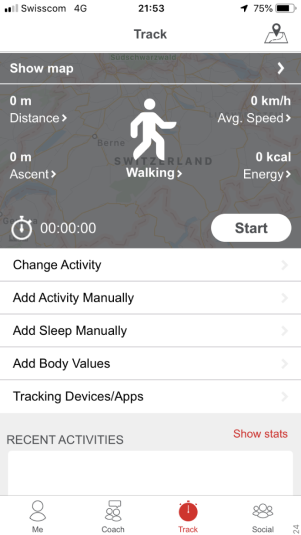
(4) Overview of connectable devices/apps
To connect with Polar, just click on Polar.
![]()
(5) Initialize Connection
You will access the Polar detail page on Well One. For email address you need the same log in email address as you use for Polar Flow or Polar Personal Trainer. Then click on Initialize Connection to start the connection process.
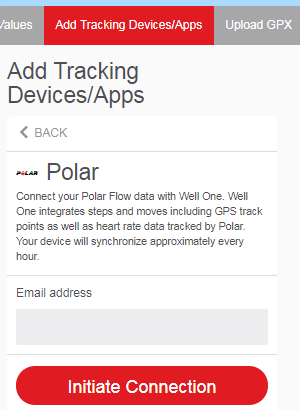
(6) Connection process with Polar
Well One will open a new page automatically (if this page does not show up automatically, please go back to the Overview of connectable devices/apps and click on Polar again), please click on Go to Company Webpage to accept the connection.
It leads you automatically to the webpage of Polar where you can find an invitation from Well One in your Polar mailbox.
Then click on Accept to allow the data synchronization between Polar and Well One.
After this step you have to close the Browser and return to Well One. Back on Well One click on Complete connection to complete the process.
(7) Check successful connection
To double check if your connection was successful, please return to Track > Tracking Devices/Apps on Well One and verify if you see a blue icon with a check mark next to Polar to confirm connection.
Click on Polar to access the Polar detail page and define what data you wish to transfer. Click on Save Settings to confirm settings.
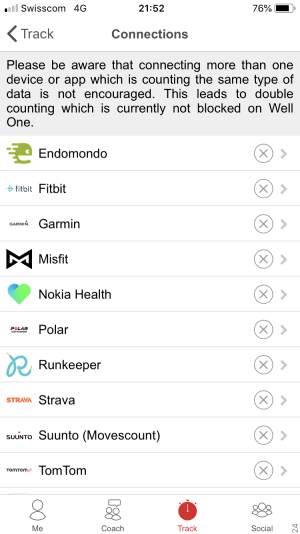
B) Connect Polar via the web access of Well One
(1) Log in to Well One via www.welloneapp.com
Please access www.welloneapp.com via your browser on your PC, tablet or other smartphones (e.g. Windows Phone, BlackBerry, etc.), click on Login and enter your email and password on the login screen.
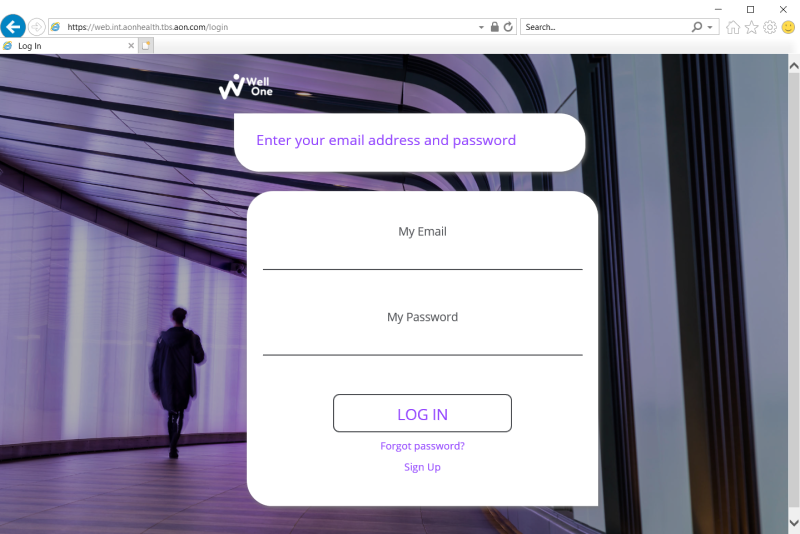
(2) Access connections page Tracking Devices/Apps
After successful login, click on Track and then on Add Tracking Devices/Apps.
![]()
(3) Overview of connectable devices/apps
To connect with Polar, click on Polar.
![]()
(4) Initialize Connection
You will access the Polar detail page on Well One. Click on Initiate Connection to start the connection process.
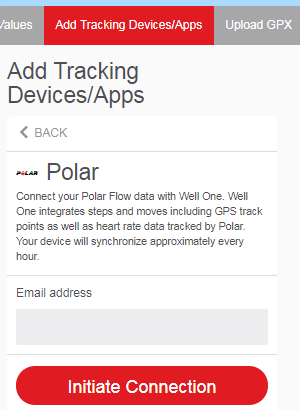
(5) Connection process with Polar
To connect Polar with Well One, you have to accept the connection on the Polar Website. Therefore, please click on Authorize.
It leads you to the Polar website, where you can find an invitation from Well One in your mailbox. Click on View invitation.
Then click on Accept to allow the data synchronization from Polar to Well One.
After this step, go back to Well One were you can click on Complete to complete the connection process.
(6) Check successful connection
To double check if your connection was successful, please return to Track > Add Tracking Devices/Apps on Well One and verify if you see the blue icon with a check mark next to Polar to confirm connection.
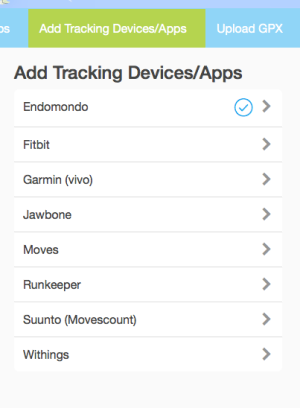
If you click on Polar again, you will find a synchronize button Synchronize Data for a current data transfer.
Please note the following:
- It is not possible to synchronize sleep data from Polar to Well One.
- It is only possible to synchronize Running, Cycling and other Indoor / other Outdoor (without GPS) activities which were tracked automatically with the Polar device. Manually tracked activities with the Polar Personal Trainer or Polar flow cannot be synchronized with Well One.
- Always synchronize your Polar device first with the Flow or Personal Trainer App before you try to synchronize data with Well One.

