Supported Devices and Apps
Well One provides great flexibility in how you can track your lifestyle activities. In addition to tracking your activities directly with the integrated tracker in the Well One mobile app (iPhone, Android), Well One allows you to connect to many other fitness tracking devices and apps from third parties. You can also connect third party digital weighing scales, blood pressure monitors and heart rate bands with Well One. If you use an application or device that is not currently connected to Well One, you can import/export your activities in GPX format via the web access.
![]()
Well One integrates raw data such as steps, heart rate, etc. from third party devices and apps. The calculation of energy models and burned calories is done by Well One, as it is important to Well One to remain consistent in how your workouts are calculated across various different fitness tracking sources.
You can connect more than one device or app with Well One. Be careful not to connect more than one tracker at a time for the same type of activity, to avoid double counting.
All device and app connections are done directly on the Well One mobile app (iPhone, Android) or via the website www.welloneapp.com.
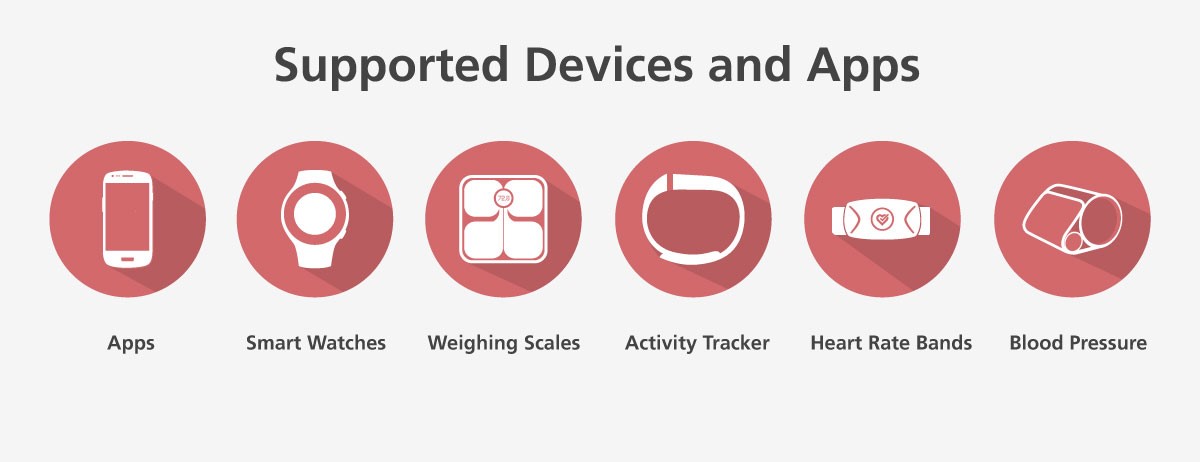
The list of connectable devices and apps is constantly evolving and growing:
Well One App for Smartphones
iPhone
Download the Well One app in the Apple App Store.
- Available in 13 languages: English USA, English UK, German, Dutch, French, Spanish, Italian, Brazilian Portuguese, Polish, Russian, Chinese (simplified), Japanese and Korean.
- Requires iPhone 4S / 5 or higher with iOS 11.x or higher
- If you have an iPhone 5S or higher, you can track steps via the Apple HealthKit (Health app on your iPhone). Activate HealthKit on the Well One app in Track ->Tracking Devices/Apps -> HealthKit.
- Well One is enabled for voice-based commands for specific activities so users can start activities via Siri
Android
Download the Well One app in the Google Play app store.
- Available in 13 languages: English USA, English UK, German, Dutch, French, Spanish, Italian, Brazilian Portuguese, Polish, Russian, Chinese (simplified), Japanese and Korean
- Requires: Android 6.0 or higher
Other Smartphones (Windows Phone, BlackBerry, etc.)
- Access Well One via the website www.welloneapp.com. The display adapts to the screen size of your phone.
- Available in 13 languages: English USA, English UK, German, Dutch, French, Spanish, Italian, Brazilian Portuguese, Polish, Russian, Chinese (simplified), Japanese and Korean.
Activity Tracking Devices
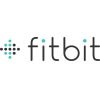
Fitbit
- Fitbit devices allow tracking of steps, distance, calories burned and sleep data. The newer Fitbit Surge device also tracks heart rate and movements with track points.
- Well One integrates step data, movement including GPS track points, heart rate and sleep data from Fitbit.
- Click here to access the step-by-step guide on how to connect your Fitbit with Well One.

Garmin Connect
- Garmin devices allow tracking of steps, activities incl. GPS track points, heart rate and sleep.
- Well One integrates steps, activities incl. GPS track points, heart rate and sleep data from Garmin devices via the Garmin Connect platform.
- Click here to access the step-by-step guide on how to connect your Garmin device with Well One.

Polar
- Polar tracking devices that are compatible with Polar Flow can be connected with Well One. These devices allow the tracking of steps, movements with GPS track points and heart rate.
- Well One currently integrates step data, movements with GPS track points as well as heart rate data from Polar Flow. It is only possible to synchronize Running, Cycling and other Indoor / other Outdoor (without GPS) activities which were tracked automatically with the Polar device. Manually tracked activities with the Polar Personal Trainer or Polar flow cannot be synchronized with Well One.
- Click here to access the step-by-step guide on how to connect your Polar Flow with Well One.

Suunto (Movescount)
- Suunto tracking devices allow tracking of many different fitness activities including GPS track points as well as heart rate.
- Movescount by Suunto allows you to connect with Well One and transfer your fitness tracking data including GPS tracks and heart rate data automatically. Well One integrates all movements tracked by Suunto as well as heart rate data.
- On Well One, you’ll need to press a sync-button to enable a fresh data transfer. Once connected, you will find the sync button on Well One here: Track > Supported Devices/Apps > Suunto (Movescount).
- Click here to access the step-by-step guide on how to connect your Suunto with Well One.

TomTom
- TomTom devices allow tracking of steps, activities incl. GPS track points and heart rate.
- Well One integrates steps, activities incl. GPS track points and heart rate data from TomTom devices.
- Click here to access the step-by-step guide on how to connect your TomTom with Well One.

Withings
- Withings devices allow tracking of steps, distance, calories burned, sleep data and heart rate.
- Well One integrates step, sleep and heart rate data from Withings.
- Click here to access the step-by-step guide on how to connect your Withings with Well One.

Other tracking devices
- Connect other tracking devices like the Apple Watch or Xiaomi Mi Band to Well One through Apple Health or Google Fit. Please check your tracking device to ensure it is compatible with Apple Health or Google Fit. Please scroll down for more information on how to connect Well One to Apple Health or Google Fit.
Activity Tracking Apps
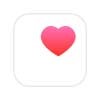
Apple HealthKit / “Health” App on your iPhone
- The Apple HealthKit has its own “Health” app on the iPhone, where health data from different sources can be stored on your iPhone device. Your health data stored on the Apple HealthKit can be synchronized with Well One, if you allow it.
- If you have an iPhone 5S or higher, you can also track steps directly via HealthKit, as the phone has a step counter chip (M7/M8 chip) built in.
- Click here to access the step-by-step guide on how to connect your Apple HealthKit with Well One and how to activate the built in step counter.

Endomondo
- Endomondo allows tracking of many different fitness activities including GPS track points.
- Endomondo can be connected with Well One and transfer your fitness tracking data including GPS tracks automatically. Well One integrates all movements including heart rate data tracked by Endomondo but without GPS maps.
- Click here to access the step-by-step guide on how to connect your Endomondo with Well One.

Google Fit
- The connection to the Google Fit cloud allows you to connect your health data with Well One.
- Please note that Google step counting can differ between Well One and the Google Fit application. The differences are usually minor.
- Click here to access the step-by-step guide on how to connect Google Fit to Well One.

Runkeeper
- Runkeeper allows tracking of many different fitness activities including GPS track points as well as heart rate.
- Runkeeper can be connected with Well One and transfer your fitness tracking data including GPS tracks and heart rate data automatically. Well One integrates all movements tracked by Runkeeper as well as heart rate data.
- On Well One, you’ll need to press a sync-button to enable a fresh data transfer. Once connected, you will find the synch button on Well One here: Track > Supported Devices/Apps > Runkeeper.
- Click here to access the step-by-step guide on how to connect your Runkeeper with Well One.

Strava
- Strava allows automatic tracking of various fitness activities including GPS track points.
- Well One integrates all fitness activities incl. heart rate data from Strava.
- Once connected, you will need to press a sync-button on Well One to enable a fresh data transfer. You’ll find the button here: Track > Supported Devices/Apps > Strava.
- Click here to access the step-by-step guide on how to connect your Strava app with Well One.
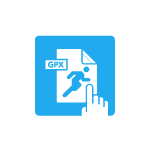
Import/export tracking data in GPX format
- If you use an application or device that is currently not connected to Well One, you can import your tracking data by using the GPX import on our web access here: Track – Upload GPX
- You can also export your tracking data in GPX format on the website. Next to each tracked exercise you’ll find a button “Export GPX”.
Digital Weighing Scales

Withings weighing scale
- Withings weighing scales allow tracking of weight, fat mass and BMI (Body Mass Index).
- Well One integrates weight and fat mass data from Withings.
- Click here to access the step-by-step guide on how to connect your Withings with Well One.

FitBit weighing scale
- Fitbit weighing scales allow tracking of weight, fat mass and BMI (Body Mass Index).
- Well One integrates weight and fat mass data from Fitbit.
- Click here to access the step-by-step guide on how to connect your Fitbit with Well One.
Heart Rate Chest Straps
All supported heart rate chest straps allow you to monitor your heart rate during fitness activities by displaying your heart rate on your smartphone. Well One integrates your heart rate data if connected to the mobile app.
| Device Image | Device Name | Device Type | Interface |
|---|---|---|---|
 |
Wahoo Tickr Wahoo Tickr Heart Rate Strap |  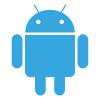 |
 |
 |
Polar Polar H7 Bluetooth Smart Heart Rate Sensor |  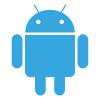 |
 |
 |
Zephyr Zephyr HxM Smart Heart Rate Monitor |  |
 |
 |
Polar Polar WearLink®+ transmitter with Bluetooth | 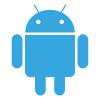 |
 |
 |
Zephyr Zephyr HxM Bluetooth Wireless Heart Rate Sensor | 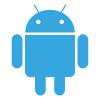 |
 |
Digital Blood Pressure Cuff

Withings Blood Pressure Monitor
- Withings blood pressure monitor allows you to measure diastolic and systolic blood pressure.
- Well One integrates both systolic and diastolic blood pressure from Withings.
- Click here to access the step-by-step guide on how to connect your Withings with Well One.
Manual Entry
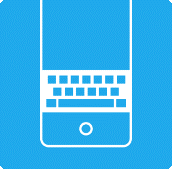
Withings Blood Pressure Monitor
- On Well One you can also manually enter your data with your mobile Well One app (iPhone, Android) or via the web access on www.welloneapp.com
Connecting a tracker with Well One
Recommended iOS setups
iOS primarily handles the user’s health data through the Health app, but some apps such as Fitbit don’t support this type of connection and must be synced directly to the Well One app. We therefore recommend two different types of setups for iOS users depending on their tracker:
- Connecting the tracker to Well One through Apple Health: If the user is using an Apple Watch, Garmin, Polar, Strava, Huawei, Xiaomi or any other device that syncs with Apple Health, we recommend syncing that device to Apple Health and then syncing Apple Health with dacadoo. Users should make sure that Well One only receives data from the trackers through Apple Health, and that the tracker apps are not also sending data to dacadoo.
![]()
- Connecting the tracker directly to Well One : If the user is using a Fitbit or any other device that doesn’t sync with Apple Health, we recommend syncing it directly to Well One and not syncing Well One with Apple Health.
![]()
How to connect a tracker to Well One through Apple Health on iOS
Users on iOS who wish to connect a tracker to Well One through Apple Health should follow these steps:
- Connect the tracker to the iPhone via the tracker’s proprietary app.
- Open Apple Health and tap on the user profile picture, then tap on Apps.

- Select a tracker and configure which data will be sent to Apple Health.

- Exit Apple Health and open the Well One app. From the Me page tap on the settings icon, then App Settings and Tracking Devices/Apps. Finally tap on Health app to connect with Apple Health.

- Go back to the Apple Health app and tap on the user profile picture, then tap on Apps. Select the Well One app and configure which data you wish Well One to read from and write to Apple Health.

Connecting a tracker directly to Well One on iOS
Users on iOS who wish to connect a tracker directly to Well One should follow these steps:
- Connect the tracker to the iPhone via the tracker’s proprietary app.
- Open the Well One app and tap on the settings button, then tap on App Settings.

- Tap on Tracking Devices/Apps and select the tracker you wish to connect.

- Tap on Initialise Connection and follow the instructions on the tracker’s webpage to finalize the connection.

Recommended Android setups
Android does not currently offer a centralized hub (such as Apple Health on iOS) for handling a user’s health data, with each tracker handling health data independently. Some of these trackers handle health data better than others, we therefore recommend the following setups for Android users, from most recommended to least recommended:
- If the user is using a Fitbit tracker, we recommend syncing it directly to Well One

- If the user is using a Garmin tracker, we recommend syncing it directly to dacadoo.

- For trackers that sync to Samsung Health we recommend syncing those devices to Samsung Health and then syncing Samsung Health to Well One.

- For trackers such as Strava, Withings, Polar or Tomtom we recommend syncing directly to dacadoo.

- In general, we recommend syncing trackers that sync with Google Fit over Google Fit to the Well One app. However, it is important to mention that Google Fit’s API recalculates user data periodically, leading to possible changes to a user’s health data from one day to the next. This updated data is then sent to Well One, where it is displayed to the user, who should be aware that the changes are due to Google’s API and not Well One.

- Users who turn on Automatic step counter in settings should not sync with any other tracker, as Well One will attempt to get a step count straight from Android if this option is enabled. Users should be aware that tracking steps from Android’s step counter is less precise than tracking them through a dedicated tracker, and as such is our least recommended method for syncing health data to Well One. It is only recommended for users that do not use a health tracker.
Connecting a tracker directly to Well One on Android
Users on Android who wish to connect a tracker directly to Well One should follow these steps:
- Connect the tracker to the mobile device via the tracker’s proprietary app.
- Open the Well One app and tap the settings icon. Make sure that Automatic step counter is set to off and then tap on the App tab, then tap on Tracking Devices/Apps.

- Tap on the tracker you wish to connect then tap on Initialize connection and follow the instructions on the tracker’s webpage to finalize the connection.
Connecting multiple trackers with Well One
If a user wishes to connect multiple trackers at the same time, we recommend that they ensure there is no overlap in the type of data that each tracker is sending to the Well One app, so as to avoid any possible problems. These types of problems normally arise due to user error when configuring connectivity between different trackers and apps and can be quite difficult to troubleshoot due to the sheer amount of possible combinations of services users might have setup on their devices. For example, if one tracker is sending heart rate information, it’s advisable that the other is not sending that same information again to Well One.
To configure this type of setup users must go to Tracking Devices/Apps in the Settings menu on the Well One app and manually configure which data Well One is receiving from each tracker app.
![]()
In the above image we can see the user has correctly configured Withings to only track their heart rate and sleep, whereas Fitbit is tracking everything else. There is no overlap between the data both trackers are providing Well One so the user can be sure there is no duplicated data.

