Withings connection to Well One
You can connect your Withings device(s) – activity bands, weighing scales and/or blood pressure monitors – with Well One directly via the mobile Well One app or via the web access on www.welloneapp.com for PCs, tablets or other smartphones (e.g. Windows Phone, BlackBerry, etc.). Please find step-by-step guides on how to connect your Withings device(s) with Well One via the mobile Well One app (A) or via the web access (B).
A) Connect Withings via the mobile Well One app
(1) Basic setup
You will need the latest version of the Well One application for iOS or Android on your smartphone. Also, you need to have an internet connection, as you will need the browser on your smartphone.
(2) Log in to the Well One app
The first step (assuming you have already installed the app) will be to log in to the Well One application with your email and password. Then press Log In.
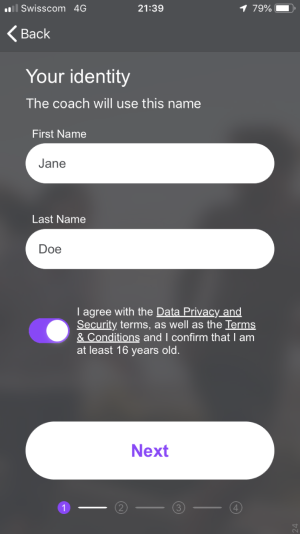
(3) Access connections page Tracking Devices/Apps
On the main navigation of the app, please click on Track and then on Tracking Devices/Apps.
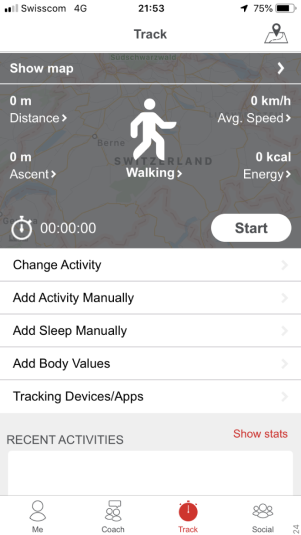
(4) Overview of connectable devices/apps
To connect with Withings, just click on Withings.
![]()
(5) Initialize Connection
You will access the Withings detail page on Well One. Click on Go to Company Webpage to start the connection process.
(6) Connection process with Withings
A new login page from Withings will open and you need to log in with the email and password you use on your Withings account.
You will need to confirm that you allow the connection of your account to Well One by clicking on Allow when asked.
(7) Check successful connection
To double check if your connection was successful, please return to Track > Tracking Devices/Apps on Well One and verify if you see a blue icon with a check mark next to Withings to confirm connection.
If you click on Withings again to access the Withings detail page, you can define what kind of data you would like to transfer to Well One.
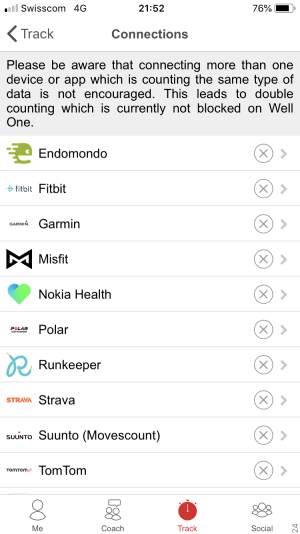
B) Connect Withings via the web access of Well One
(1) Log in to Well One via www.welloneapp.com
Please access www.welloneapp.com via your browser on your PC, tablet or other smartphones (e.g. Windows Phone, BlackBerry, etc.), click on Login and enter your email and password on the login screen.
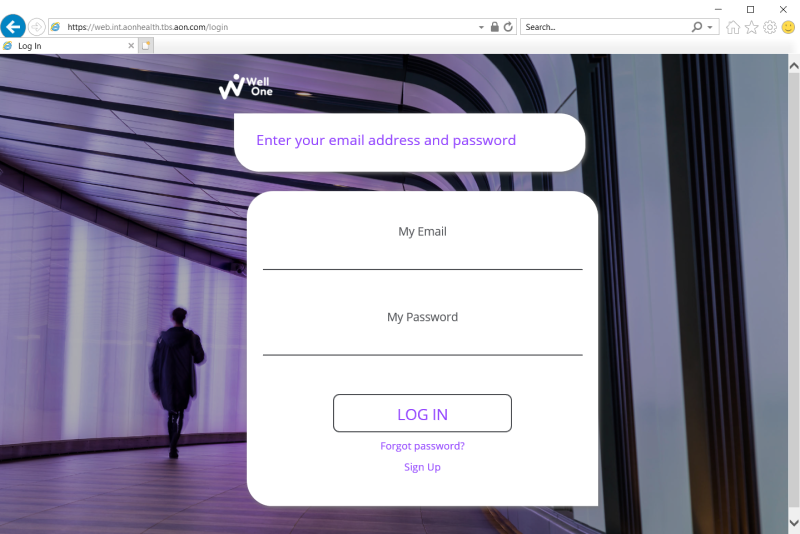
(2) Access connections page Tracking Devices/Apps
After successful login, click on Track and then on Add Tracking Devices/Apps.
![]()
(3) Overview of connectable devices/apps
To connect with Withings, just click on Withings to access the Withings detail page on Well One. Then click on Initiate Connection to start the connection process.
![]()
(4) Initialize Connection
You will access the Withings detail page. Click on Initiate Connection to start the connection process.
(5) Connection process with Withings
A new login page from Withings will open and you need to log in with the email and password you use on your Withings account.
(6) Authorize connection to Well One
You will need to confirm that you allow the connection of your account to Well One by clicking on Allow when asked.
(7) Check successfull connection
To double check if your connection was successful, please return to Track –> Add Tracking Devices/Apps on Well One and verify if you see the blue icon with a check mark next to Withings to confirm connection.
If you click on Withings again to access the Withings detail page, you can define what kind of data you would like to transfer to Well One. Once you Save those settings, it will confirm connection.

