How to connect TomTom (MySports) with Well One
You can connect your TomTom device with Well One directly via the Well One mobile app or via the web access on www.welloneapp.com for PCs, tablets or other smartphones (e.g. Windows Phone, Blackberry, etc.).
A) Connect TomTom (MySports) via the mobile Well One app
(1) Basic setup
To connect your TomTom device via your mobile app, please follow the below steps:
1) Open your Well One app and click on Track in the main navigation menu. Then click on Tracking Devices/Apps.
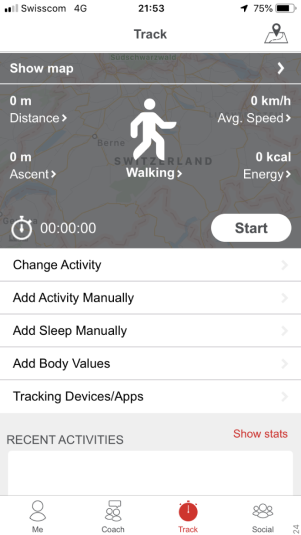
2) You will get to the overview of supported devices and apps by Well One. Select TomTom in the list of supported devices and apps.
![]()
3) The TomTom detail page will open. Click on Initialize Connection to start the connection process.
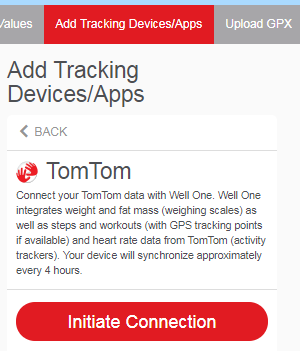
4) The TomTom authorization page will automatically open in the browser. Enter the email address and password you are using for your TomTom MySports account. Then click on the button Authorize to allow the data transfer from TomTom MySports to Well One. Afterwards click on Open.
5) You will be redirected to the Well One mobile app, where you can select which data you want to transfer from TomTom to Well One. Once you have chosen which data you want to transfer, click on Save settings.
6) To double check if the connection of TomTom with Well One has been successfully established, please return to Track > Tracking Devices/Apps on Well One and verify if there is a blue tick next to TomTom. If yes, your connection has been successfully established.
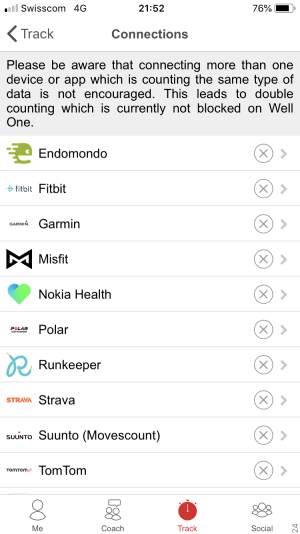
Please note that the activities tracked with TomTom are automatically synchronized with Well One once a day. However, you can synchronize them manually with Well One anytime you want. To do this, please click on Synchronize on the TomTom detail page in the Well One app.
B) Connect TomTom (MySports) via the web access of Well One
To connect your TomTom device via the web access, please follow the below steps:
1) Login on www.welloneapp.com and click on Track in the main navigation menu.
Then click on Add Tracking Devices/Apps. All the devices and apps that are supported by Well One will be displayed.
![]()
2) Select TomTom in the list of supported devices and apps.
The TomTom detail page will open. Then click on Initialize Connection to start the connection process.
![]()
3).The TomTom authorization page will automatically open in the browser.
Enter the email address and password you are using for your TomTom MySports account. Then click on the button Authorize to allow the data transfer from TomTom MySports to Well One.
4) You will be redirected to the Well One app. If there is a blue tick next to TomTom, the connection with Well One has been established successfully.
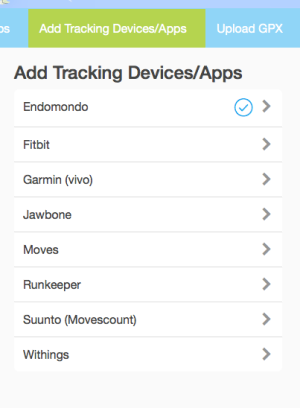
5).To select which data you want to transfer from TomTom to Well One, click on TomTom, and activate the categories of interest.
Please note that the activities tracked with TomTom are automatically synchronized with Well One once a day. However, you can synchronize them manually with Well One anytime you want. To do this, please click on Synchronize on the TomTom detail page in the Well One app.

